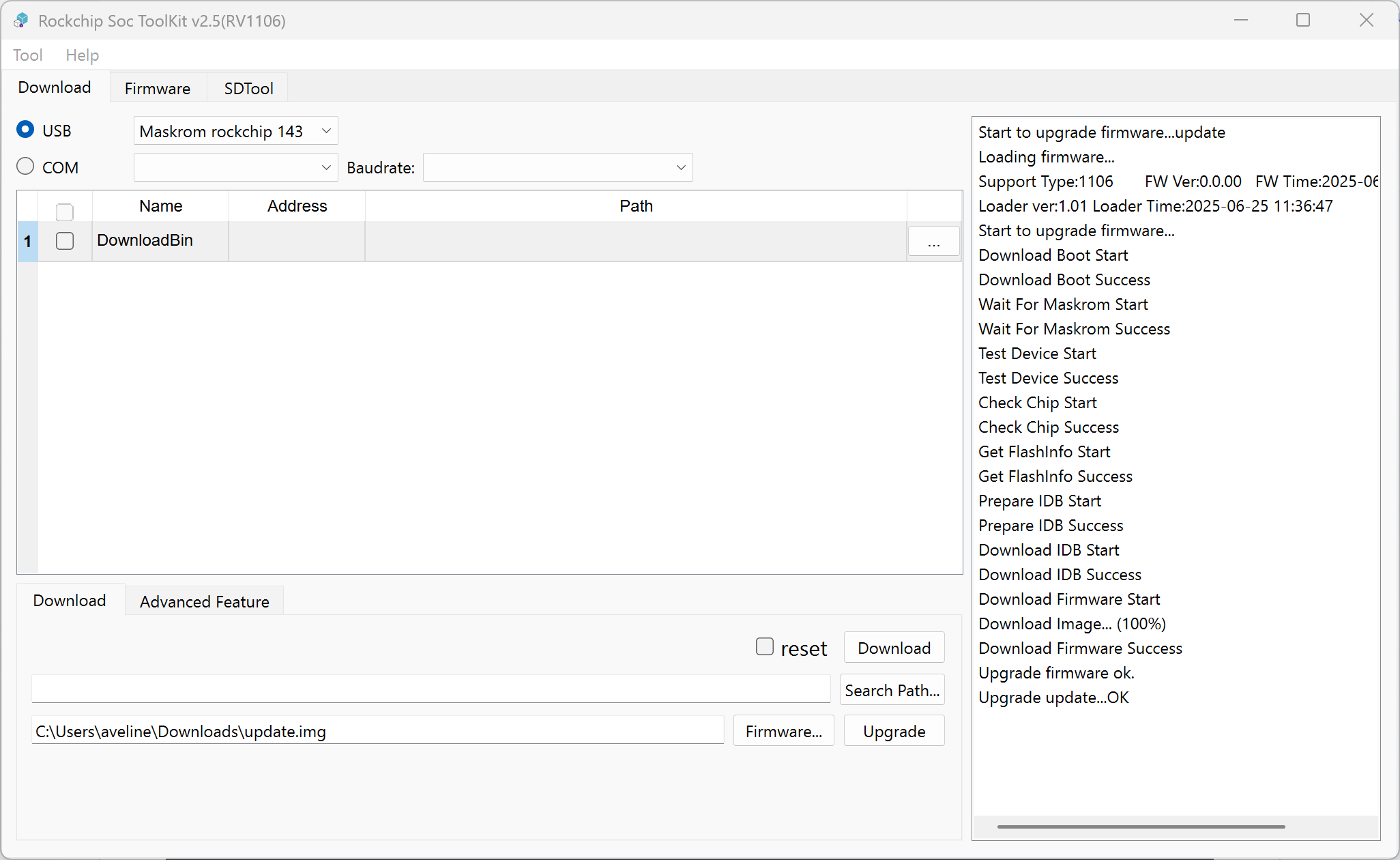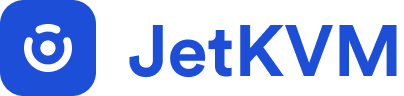Advanced Usage
Factory Reset
If you need to reset your JetKVM device, this can be done by reflashing the firmware through DFU Mode (Device Firmware Update). This process restores the device by installing the latest firmware, effectively resetting it to factory settings. DFU Mode is essential when you can't access the KVM over SSH or want to start fresh with a clean firmware install.
Reset Your JetKVM Using DFU Mode
To reset the device, you will use DFU Mode, which allows you to flash the firmware directly to the KVM. Instead of compiling custom firmware, you will download the latest official firmware from the JetKVM GitHub repository.
Steps to Enter DFU Mode:
- Unplug the USB cable from the device.
- Locate the small hole on the right side of the device.
- Insert a needle into the hole and press & hold the button inside before reconnecting the USB cable.
- Hold the needle for three seconds, then release. Your device is now in DFU Mode.
Flashing the Latest Firmware
Download the latest JetKVM firmware from here.
Linux
- Clone the
rv1106-systemrepository:
git clone https://github.com/jetkvm/rv1106-system.git
- Run the following command to flash the firmware:
pushd tools/linux/Linux_Upgrade_Tool
sudo ./upgrade_tool uf /path/to/your/firmware.img
popd
macOS
-
Download the upgrade_tool for macOS.
-
Run the following command to flash the firmware:
pushd upgrade_tool_v2.44_for_mac
sudo ./upgrade_tool uf /path/to/your/firmware.img
popd
Windows
Install Drivers
-
Download Driver Assistant
-
Open Driver Assistant to install the drivers for the board. There's no need to connect the board to the computer during this step.

Flash the Firmware
-
Download and extract the SocToolKit for Windows.
-
Open
SocToolKit.exe, then selectRV1106.
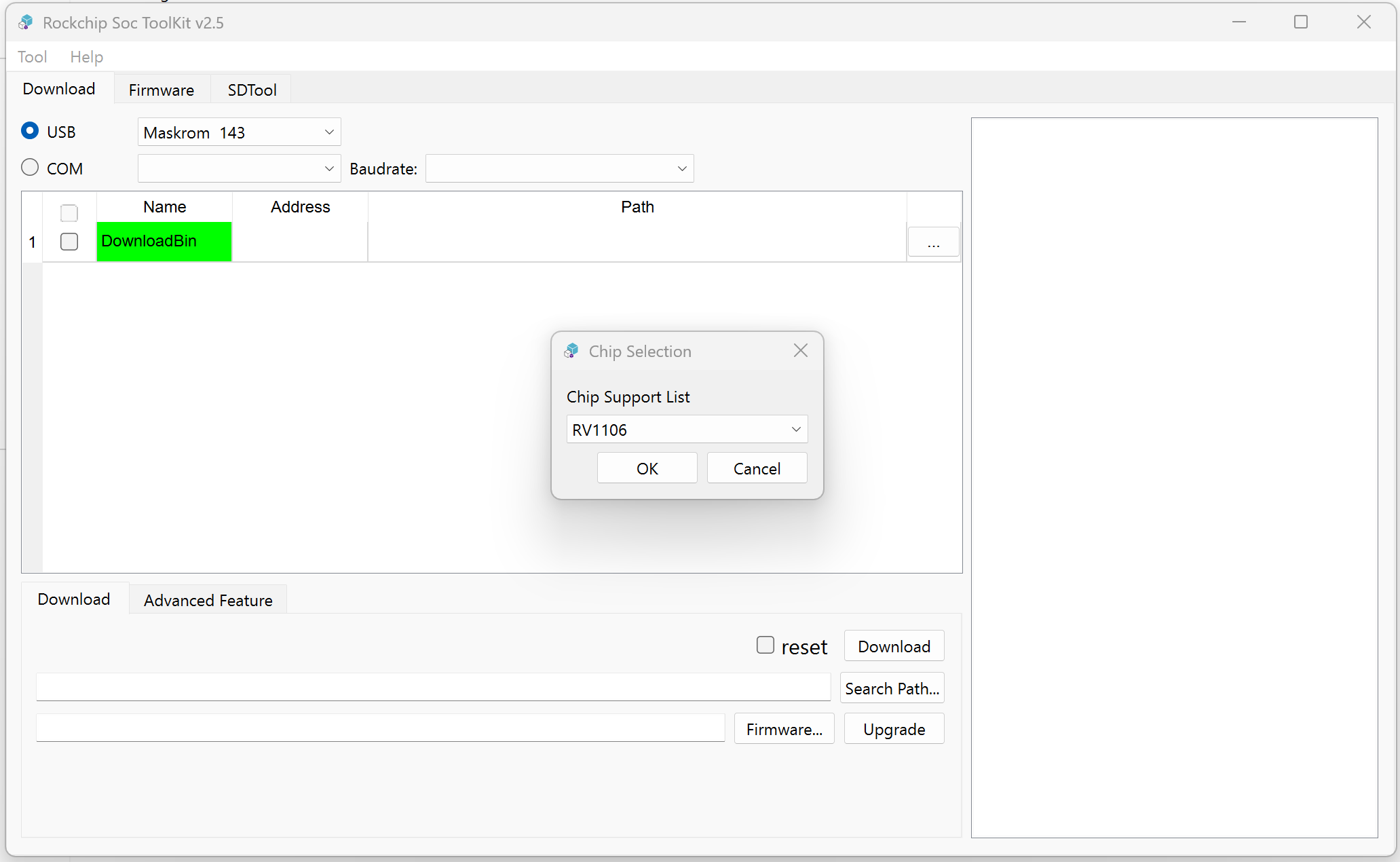
-
Enter your device into DFU Mode and connect the board to the computer.
-
Navigate to the
Downloadtab, check theUSBradio then make sure the dropdown select is set toMaskroom rockchip. -
Click the
Firmware...button, then select the firmware file you just downloaded. -
Click the
Upgradebutton to flash the firmware.